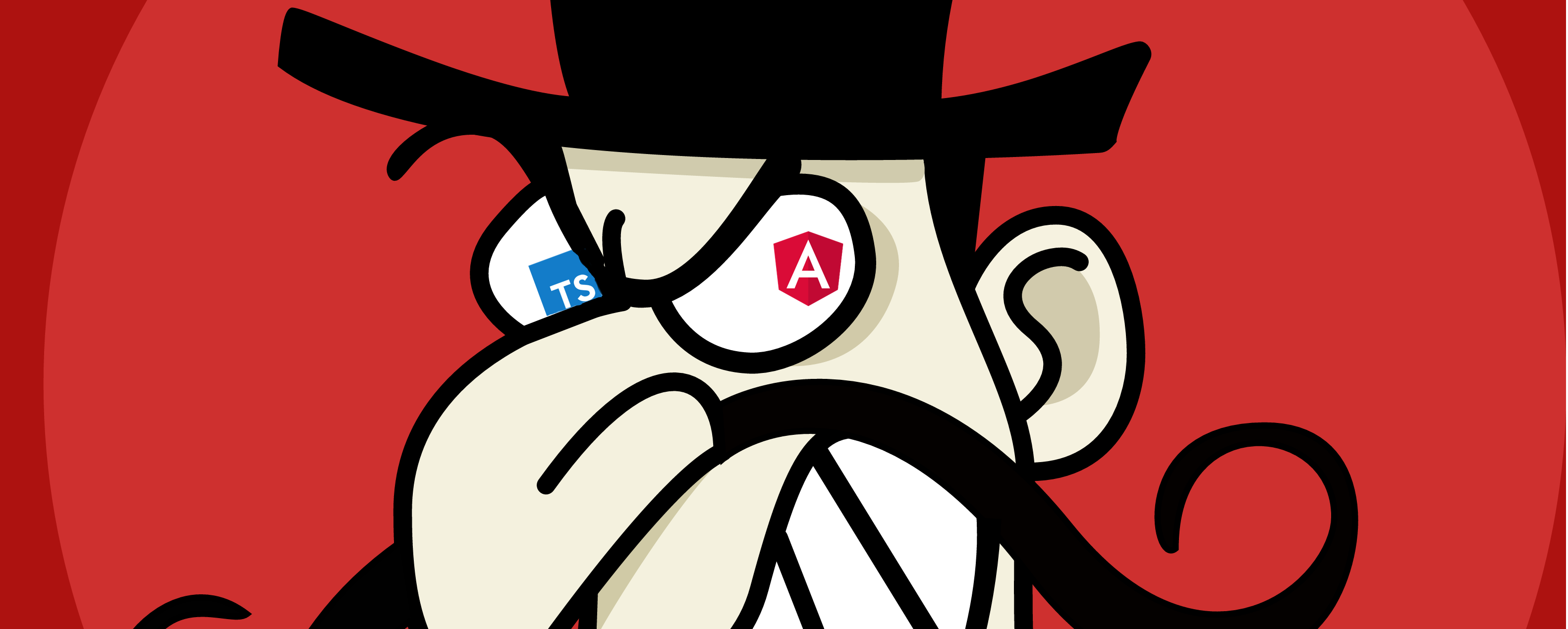Angular 2 Tutorial using webpack, angular-cli and some other little differences. Sponsored by: Angular 2 Trainings in Switzerland
Live demo of the villains application: https://wingsuitist.github.io/villains/
We listed cd src/app in our shell snippets for you to make sure, that you are in the app folder, check where you are before you execute a command.
- Villains
We use mostly the shell and a code editor.
We created tags for certain steps: https://github.com/wingsuitist/villains/tree/v3.5.0
You can clone the existing code, list the tags and jump to a certain step:
git clone [email protected]:wingsuitist/villains.git
git tag -l
git checkout tags/v2.3.0- Install Node
- install angular-cli
npm install -g angular-cli - check version
ng --version- it should be higher than 1.0.0-beta.12
Final source of this part: https://github.com/wingsuitist/villains/tree/v2.3.0
cd ~/where-you-keep-your-code-projects/
ng new villains --prefix vil
cd villains
ls
This creates a new angular 2 app with the name villains and the prefix vil. This will need a moment as it installs the npm packages, and angular2 uses plenty of other packages.
This prefix will be mostly used for your own components in the html templates, for example:
<vil-list></vil-list>
ng serve
This will need a moment the first time. It will transpile all the code, pack it and serve it with a minimal webserver. Now you can open the url in your browser: http://localhost:4200/ This website automatically shows you changes, so let's try that by changing two files using your favorite editor: src/index.html
... from:
<vil-root>Loading...</vil-root>
... to:
<vil-root>Searching for Villains...</vil-root>
And src/app/app.component.ts
//... from:
title = 'app works';
//... to:
title = 'Villains unite!';
Now go back to the browser window and you'll see the magic. If you're quick enough you'll see how the browser is already reloading when you press save in the editor.
Run the ng tests, which where generated for your app:
ng test --watch false
You'll see several tests fail due to the changes in the title.
Try to edit src/app/app.component.spec.ts to make the tests work again.
To fully benefit from thought through structure of Angular 2 you should stick to the Style Guide
Final source of this part: https://github.com/wingsuitist/villains/tree/v3.5.0
Add a class Villain with a number property id and a string property name in the file src/app/shared/villain.model.ts.
export class Villain {
id: number;
alias: string;
power: string;
}You can also create this file using angular-cli:
ng generate class shared/villain modelAdd the Villain class to the index.ts of the shared folder:
export * from './villain.model';Import it in the app.component.ts:
import { Villain } from './shared';Add the first villain as a property to your component:
villain : Villain = {
id: 23,
alias: 'Captain Spaghetticoder'
power: 'Bug Creator'
};<h2>{{villain.alias}} profile.</h2>
<div>
<label>id: </label>
{{villain.id}}
</div>
<div>
<label>alias: </label>
{{villain.alias}}
</div>
<div>
<label>power: </label>
{{villain.power}}
</div>Final source of this part: https://github.com/wingsuitist/villains/tree/v4.2
Replace the regular output for power and alias with a two way binding:
<input [(ngModel)]="Villain.alias" placeholder="alias" />As the angular-cli already loaded the FormsModule this works out of the box and adds the two way binding.
Now we have to write a test, that changes the alias of our villain and makes sure it's also added to the title h2.
it('should change alias in title when edited', async(()=>{
let fixture = TestBed.createComponent(AppComponent);
fixture.detectChanges();
let compiled = fixture.debugElement.nativeElement;
const alias = 'The Spaghetticoder';
const title = 'The Spaghetticoder profile.';
compiled.querySelector('input').value = alias;
compiled.querySelector('input').dispatchEvent(new UIEvent('input'));
fixture.detectChanges();
expect(compiled.querySelector('h2').textContent).toBe(title);
}));There are more elegant ways to do that, but for this little example it fits.
For now let's create a static list of Villains in our AppComponent. Let's also remove the data for our first single Villain, as we will make it selectable. Later on we move this to the proper place.
//...
const VILLAINS: Villain[] = [
{id: 1, alias: 'Rebooter', power: 'Random Updates'},
{id: 2, alias: 'Break Changer', power: 'API crushing'},
{id: 3, alias: 'Not-Tester', power: 'Edit on Prod'},
{id: 4, alias: 'Super Spamer', power: 'Mail Fludding'},
{id: 5, alias: 'Mrs. DDOS', power: 'Service Overuse'},
{id: 6, alias: 'Trojan', power: 'Remote Control'},
{id: 7, alias: 'Randzombie', power: 'Encryptor'},
{id: 8, alias: 'Leacher', power: 'Net Overload'},
{id: 23, alias: 'Captain Spaghetticoder', power: 'Bug Creator'}
];
//...
export class AppComponent {
title = 'Villains unite!';
villains = VILLAINS;
villain: Villain;
//...Using *ngFor we can now loop through our list of Villain objects.
And as we want to be able to select a Villain we will add a click event.
The () bind a common event to a method within our component.
And as we want to style the selected one, let's add a class if the current villain matches our villain in the component.
<ul class="thisVillain">
<li *ngFor="let thisVillain of villains"
(click)="onSelect(thisVillain)"
[class.selected]="thisVillain === villain">
{{thisVillain.alias}}
<span class="power">({{thisVillain.power}})</span>
</li>
</ul>If you open your current version you'll get an error as AppComponent.villain is undefined. So let's make sure the villain form is only shown if one is selected.
<div *ngIf="villain">
<h2>{{villain.alias}} profile.</h2>
<div>
<label>id: </label>
{{villain.id}}
</div>
<div>
<label>alias: </label>
<input [(ngModel)]="villain.alias" placeholder="alias" />
</div>
<div>
<label>power: </label>
<input [(ngModel)]="villain.power" placeholder="power" />
</div>
</div>Tadaa... Now you can select a villain and edit it. Look at how it adapts everywhere as you change an alias or power.
Final source of this part: https://github.com/wingsuitist/villains/tree/v5.5
So let's highlight our selected Villain in app.component.css:
.selected {
text-decoration: underline;
}There is the possibility to add css in the AppComponent decorator (metadata) but we'll stick to separate css files.
Angular-cli already created the css file for us and referenced it in our AppComponent.
(If you want your html or css inline you can use the option ng g component xyz --inline-template --inline-style. This is also great if you component doesn't need any css. If you don't want it to create it's on folder you can use --flat.)
If you put your project on github you can publish your current version easily to a github page:
ng github-pages:deploy
Now you can open it with: https://yourusername.github.io/villains/
Here you se the code that has to be deployed for your app: https://github.com/wingsuitist/villains/tree/gh-pages
It isn't much, isn't it :-).
Let's split this up into useful components.
You can keep you're app running ng serve and look at it's state after every step. It should auto reload.
Final source of this part: https://github.com/wingsuitist/villains/tree/v7.4.0
The easiest way to create a component is by using angular-cli (you may recognized, we like this tool a lot):
cd src/app/
ng generate component villain-editWith this you get a new folder containing your component including the css, html, TypeScript class and even the testing file (spec.ts).
But if you check git status you will see it also adds your component to the app.module.ts file to make it available right away.
If you take a look at the component TypeScript you'll se something about the naming Conventions:
@Component({
selector: 'vil-villain-edit',
templateUrl: './villain-edit.component.html',
styleUrls: ['./villain-edit.component.css']
})
export class VillainEditComponent implements OnInit {From top down you first see the selector which refers to the HTML tag <vil-villain-edit> in this case. You may have guessed from the word selector that this allows you to use more than tags. You could also use selector: '.vil-villain-edit', which would allow you to call this component by any tag with the class like <div class="vil-villain-edit"></div>.
Now why do we have the vil- in front of the selector? That's due to the prefix we defined at the beginning of the tutorial. Angular-cli will use this prefix for the selector to make sure that there is no other tag interfering with your module. It's kind of a name space alternative within the template.
Then you see the file names with the hyphen separating the parts of your components name.
And last but not least you see the class name which uses upper camel case.
There are great explanations within the Style Guide on how why those conventions have been chosen. But for now it's great to know that the angular-cli team is holding our back and makes sure everything is correct.
In our new component we will also need the Villain object to hand it over to the view.
To do this we first have to import the Villain model class into the new component:
import { Villain } from '../shared'The AppComponent will give the Villain to the VillainEditComponent through a so called input. This Input has to be imported from the angular/core in villain-edit.component.ts within the statement already generated by angular-cli:
import { Component, OnInit, Input } from '@angular/core';And now we can declare the Villain property as an Input property:
export class VillainEditComponent implements OnInit {
@Input()
villain: Villain;Now this can be used as a attribute when we use the <vil-villain-edit> tag somewhere.
First we move the edit form from the app.component.html to the villain-edit.component.html. Everything stays the same as we will have the Villain object as we had before.
And in the app.component.html we add our new separate edit Component with the @Input property villain:
<vil-villain-edit [villain]="villain"></vil-villain-edit>Now if you go back to your browser you'll see the current state, which should look the same as before.
We are still using static villains in our app.component.ts. As we want to access them from different other components in the future, and as we may also get them from a server, we build a service.
A service in angular 2 is a regular class with the @Injectable() decorator to prepare it for dependency injection. (Here you find a great video about how decorators work:)
But why bother, let's angular-cli generate our service:
cd src/app/
ng generate service shared/villainThis will generate a new file villain.service.ts which contains the minimal injectable Service:
import { Injectable } from '@angular/core';
@Injectable()
export class VillainService {
constructor() { }
}To make importing the service simpler we add it to the shared/index.ts:
export * from './villain.model';
export * from './villain.service';And now we have to make it available for consumption in our app.compontent.ts.
We first add it to the list of things we want to import from the ./shared folder:
import { Component } from '@angular/core';
import { Villain, VillainService } from './shared';Then we add it ad a provider to the @Component() decorator. And finally we add a constructor method with the TypeScript feature to directly define the injected object as a property of our AppCompontent:
@Component({
selector: 'vil-root',
templateUrl: './app.component.html',
styleUrls: ['./app.component.css'],
providers: [ VillainService ]
})
export class AppComponent {
title = 'Villains unite!';
villains = VILLAINS;
villain: Villain;
constructor(private villainService: VillainService) {}We are now able to access it via this.villainService.
Let's move the array of Villains from app.component.ts to villain.service.ts and add a getVillains() function to return it. Don't forget to import the Villain.
import { Injectable } from '@angular/core';
import { Villain } from './villain.model';
const VILLAINS: Villain[] = [
{id: 1, alias: 'Rebooter', power: 'Random Updates'},
{id: 2, alias: 'Break Changer', power: 'API crushing'},
{id: 3, alias: 'Not-Tester', power: 'Edit on Prod'},
{id: 4, alias: 'Super Spamer', power: 'Mail Fludding'},
{id: 5, alias: 'Mrs. DDOS', power: 'Service Overuse'},
{id: 6, alias: 'Trojan', power: 'Remote Control'},
{id: 7, alias: 'Randzombie', power: 'Encryptor'},
{id: 8, alias: 'Leacher', power: 'Net Overload'},
{id: 23, alias: 'Captain Spaghetticoder', power: 'Bug Creator'}
];
@Injectable()
export class VillainService {
constructor() { }
getVillains(): Villain[] {
return VILLAINS;
}
}And now we want to use the service within the AppComponent. And the proper place to use it is in the so called OnInit life cycle hook. To make angular2 call our ngOnInit() method we import and implement it in our AppComponent:
import { Component, OnInit } from '@angular/core';
import { Villain, VillainService } from './shared';
@Component({
selector: 'vil-root',
templateUrl: './app.component.html',
styleUrls: ['./app.component.css'],
providers: [ VillainService ]
})
export class AppComponent implements OnInit {
title = 'Villains unite!';
villain: Villain;
villains: Villain[];
constructor(private villainService: VillainService) {}
ngOnInit(): void {
this.villains = this.villainService.getVillains();
}
onSelect(villain: Villain): void {
this.villain = villain;
}
}We want to add a separate view which trains us in knowing each villains power. For that we need the possibility to switch between views which can be solved with routing.
There will be routing support for angular-cli. It was removed due to the new router version and will be integrated later on. (Please tell me to update this as soon as it's available in the official version.)
Let's add a new component for the List of Villain, to separate it from the AppComponent:
cd src/app
ng generate component villain-listNo let's move the code from the AppComponent to villain-list/ component.
Your app.component.ts should look like this:
import { Component, OnInit } from '@angular/core';
@Component({
selector: 'vil-root',
templateUrl: './app.component.html',
styleUrls: ['./app.component.css']
})
export class AppComponent implements OnInit {
constructor() {}
ngOnInit(): void {
}
}Your villain-list.component.ts should look like this:
import { Component, OnInit } from '@angular/core';
import { Villain, VillainService } from '../shared';
@Component({
selector: 'vil-villain-list',
templateUrl: './villain-list.component.html',
styleUrls: ['./villain-list.component.css'],
providers: [ VillainService ]
})
export class VillainListComponent implements OnInit {
title = 'Villains unite!';
villain: Villain;
villains: Villain[];
constructor(private villainService: VillainService) {}
ngOnInit(): void {
this.villains = this.villainService.getVillains();
}
onSelect(villain: Villain): void {
this.villain = villain;
}
}You can cut and paste the whole html from the app component to the villain list.
For now you can add the villain-list component to your app.component.html to make sure everything works:
<vil-villain-list></vil-villain-list>We will manage our routes in a new file app.routing.ts:
import { ModuleWithProviders } from '@angular/core';
import { Routes, RouterModule } from '@angular/router';
import { VillainListComponent } from './villain-list/villain-list.component';
const appRoutes: Routes = [
{
path: 'villains',
component: VillainListComponent
}
];
export const routing: ModuleWithProviders = RouterModule.forRoot(appRoutes);This adds a first route for the path villains/ which will load the VillainListComponent. To make use of this route we export a routing ModuleWithProviders to use it for routing in the AppComponent later on.
Now let's add the routing to our module in the app.module.ts:
import { routing } from './app.routing';
// ...
@NgModule({
// ...
imports: [
BrowserModule,
FormsModule,
HttpModule,
routingAnd now instead of directly loading the VillainListComponent in our app.component.html we will show what the router wants to load by using the router-outlet:
<router-outlet></router-outlet>If you look at the browser now, you'll get a JavaScript error that no route matches and nothing is shown. If you call the URL http://localhost:4200/villains you'll see the application as it was before.
Now let's add a navigation to our app.component.html:
<ul>
<li>
<a routerLink="villains">Villains</a>
</li>
<li>
<a routerLink="powers">Powers</a>
</li>
</ul>And let's add a default route to our app.routing.ts:
const appRoutes: Routes = [
{
path: 'villains',
component: VillainListComponent
},
{
path: '**',
component: VillainListComponent
}Now we have a navigation and in any case the VillainListComponent is loaded.
So let's add an empty PowersComponent for now and route to it:
cd src/app
ng generate component powersAdd it to our routing configuration:
// ...
import { VillainListComponent } from './villain-list/villain-list.component';
import { PowersComponent } from './powers/powers.component';
const appRoutes: Routes = [
{
path: 'powers',
component: PowersComponent
},
// ...Now we can navigate between our components.
To have one clear URL we can redirect / to villains:
{
path: '',
redirectTo: 'villains',
pathMatch: 'full'
},The router goes through the appRouters Array from top to bottom matching each case. As soon as it finds the first match it executes it as configured.
So let's learn the power of each villain so we are ready to defend our selves.
First we need to inject the VillainService to fetch the villains in our powers.component.ts:
import { Component, OnInit } from '@angular/core';
import { Villain, VillainService } from '../shared';
@Component({
selector: 'vil-powers',
templateUrl: './powers.component.html',
styleUrls: ['./powers.component.css'],
providers: [ VillainService ]
})
export class PowersComponent implements OnInit {
constructor(private villainService: VillainService) {}And then we want to get a random villain for the quiz:
export class PowersComponent implements OnInit {
villains: Villain[];
randomVillain: Villain;
constructor(private villainService: VillainService) {}
ngOnInit() {
this.villains = this.villainService.getVillains();
let randomKey: number = Math.floor(Math.random() * this.villains.length);
this.randomVillain = this.villains[randomKey];
}So now we can show this villains power in the powers.component.html:
<h2>
Guess the Villain:
</h2>
<p>
{{randomVillain.power}}
</p>Angular works with so called zones and each time you add a Service to the list of providers in Component it creates a separate instance of this Service.
There is no reason to create separate instances of the VillainService for our Components.
So let's remove providers: [ VillainService ] from the VillainListComponent and from the PowersComponent and add it to the @NgModule in app.module.ts. We also need to import it in the app.module.ts and we have to keep the imports, as well as the parameters of the constructors, in each Component.
Even if finding a random item in the array is a small piece of code, we should move it out of the component. Maybe later on we change the implementation of how to receive a random villain.
So let's add the getRandomVillain function to our villain.service.ts:
getRandomVillain(): Villain {
let villains = this.getVillains();
let randomKey: number = Math.floor(Math.random() * villains.length);
return villains[randomKey];
}And let's us it in the PowersComponent:
ngOnInit() {
this.villains = this.villainService.getVillains();
this.randomVillain
= this.villainService.getRandomVillain();
}Now let's list the Villains and let the user select the matching one, show our score and a message depending on our success:
<h2>
Guess the Villain:
</h2>
<p>
{{randomVillain.power}}
</p>
<h3>
Which Villain has this power?
</h3>
<p *ngIf="message">{{message}}</p>
<div><label>Score: </label>{{score}}</div>
<ul>
<li *ngFor="let villain of villains">
<a (click)="chooseVillain(villain)">
{{villain.alias}}
</a>
</li>
</ul>And create the matching method which gets a new random villain, increases or resets our score and shows a message:
export class PowersComponent implements OnInit {
villains: Villain[];
randomVillain: Villain;
score: number = 0;
message: string;
constructor(private villainService: VillainService) {}
ngOnInit() {
this.villains = this.villainService.getVillains();
this.randomVillain = this.villainService.getRandomVillain();
}
chooseVillain(villain: Villain) {
if(this.randomVillain.id == villain.id) {
this.score++;
this.message = 'correct!';
} else {
this.score = 0;
this.message = 'wrong - start over.'
}
this.randomVillain = this.villainService.getRandomVillain();
}
}The router is also able to use parameters to enable linking directly to a record:
villain/23
In our example we want to link to the VillainListComponent which then selects and shows the villain with the provided id.
To enable the route we only have to add it tou our app.rougint.ts:
{
path: 'villain/:id',
component: VillainListComponent
},This only maps this route to the VillainListComponent. We can already call it now, but it won't make any use of the id parameter.
Before we want to use the id, we need a possibility to get the villain by id. This is a task that belongs to the villain.service.ts:
getVillain(id: number): Villain {
let villains = this.getVillains();
return villains.find(villain => villain.id === id);
}To use the id parameter we need to get in the VillainListComponent using the router in villain-list.component.ts:
//...
import { ActivatedRoute, Params } from '@angular/router';
import { Location } from '@angular/common';
//...
export class VillainListComponent implements OnInit {
//...
constructor(
private villainService: VillainService,
private route: ActivatedRoute,
private location: Location) {}
//...And next we get the matching villain on initialization if we got an id by the ActivatedRoute object:
ngOnInit(): void {
this.villains = this.villainService.getVillains();
this.route.params.forEach((params: Params) => {
let id = +params['id'];
this.villain = this.villainService.getVillain(id);
});
}As we use the existing villain property of our VillainListComponent it will work out of the box. Now it's already possible to call the URL using in example http://localhost:4200/villain/23.
Now we can make use of this and link to the villains. For example we could enable the user to open a villain directly from the power component in owers.component.html:
<li *ngFor="let villain of villains">
<a (click)="chooseVillain(villain)">
{{villain.alias}}
</a>
(<a target="_blank" routerLink="/villain/{{villain.id}}">peak</a>)
</li>This would enable the player to peak into the villain in a new window. Thanks to the routerLink attribute, we can directly link to the matching villain.
But we could also change our list to use links instead of the internal onSelect() function. For that we remove the (click) event from the list element and instead add proper <a> link tags:
<ul class="thisVillain">
<li *ngFor="let thisVillain of villains"
[class.selected]="thisVillain === villain">
<a routerLink="/villain/{{thisVillain.id}}">
{{thisVillain.alias}}
<span class="power">({{thisVillain.power}})</span>
</a>
</li>
</ul>This allows us to remove the onSelect function in villain-list.component.ts.
And to improve the look at least a little bit we can add this to our villain-list.component.css:
a {
text-decoration: none;
}
.selected a {
text-decoration: underline;
}Defining the style of the <a> tag seams strange, as we don't want to change the looks globally. But thanks to Angular the css styles of our component only apply to the template of this component. This makes sure that we are not interfering with any other elements and improves modularity for reuse in other applications.
We can also call routes from within our components. One simple example is to provide a back link, which basically calls the regular browser back link:
goBack(): void {
this.location.back();
}<button (click)="goBack()">Back</button>Another example is to actually call a specific route from within a components class:
gotoVillain(villain: Villain): void {
let link = ['/villain', villain.id];
this.router.navigate(link);
}To do this you need to inject the router into your component class:
import { Router } from '@angular/router';
//...
constructor(
private router: Router,
//...| uppercase