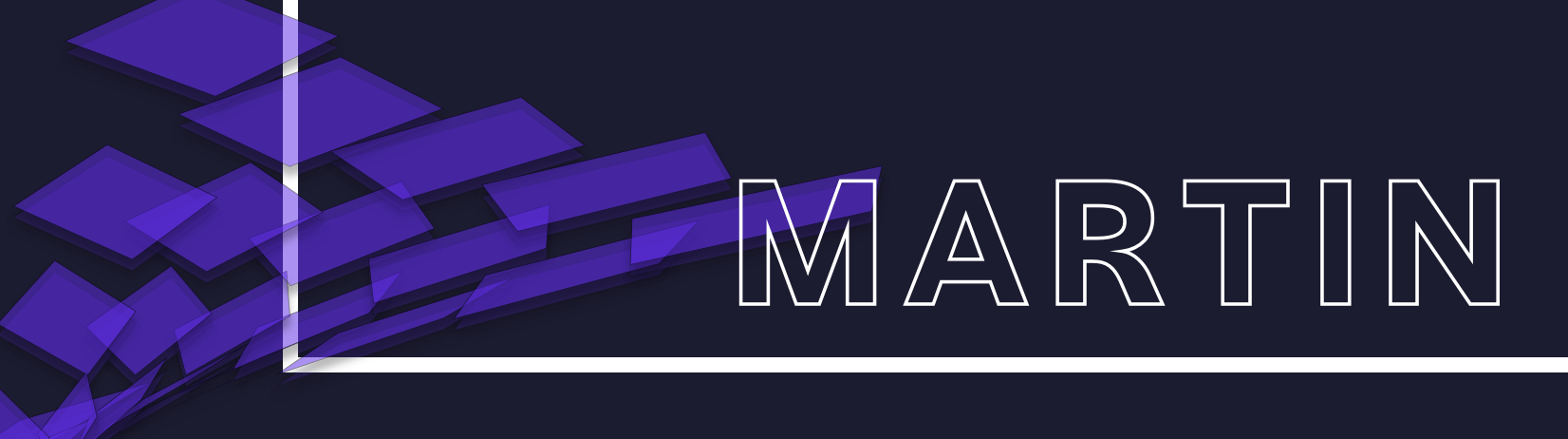Martin is a PostGIS vector tiles server suitable for large databases. Martin is written in Rust using Actix web framework.
- Requirements
- Installation
- Usage
- API
- Using with Mapbox GL JS
- Using with Leaflet
- Using with deck.gl
- Table Sources
- Composite Sources
- Function Sources
- Command-line Interface
- Environment Variables
- Configuration File
- Using with Docker
- Using with Docker Compose
- Using with Nginx
- Building from Source
- Debugging
- Development
- Recipes
Martin requires PostGIS >= 2.4.0.
You can download martin from Github releases page.
| Platform | Downloads (latest) |
|---|---|
| Linux | 64-bit |
| macOS | 64-bit |
| Windows | 64-bit |
If you are using macOS and Homebrew you can install martin using Homebrew tap.
brew tap urbica/tap
brew install martinYou can also use official Docker image
docker run -p 3000:3000 -e DATABASE_URL=postgres://postgres@localhost/db urbica/martinMartin requires a database connection string. It can be passed as a command-line argument or as a DATABASE_URL environment variable.
martin postgres://postgres@localhost/dbMartin provides TileJSON endpoint for each geospatial-enabled table in your database.
When started, martin will go through all spatial tables and functions with an appropriate signature in the database. These tables and functions will be available as the HTTP endpoints, which you can use to query Mapbox vector tiles.
| Method | URL | Description |
|---|---|---|
GET |
/index.json |
Table Sources List |
GET |
/{schema_name}.{table_name}.json |
Table Source TileJSON |
GET |
/{schema_name}.{table_name}/{z}/{x}/{y}.pbf |
Table Source Tiles |
GET |
/{schema_name1}.{table_name1},...,{schema_nameN}.{table_nameN}.json |
Composite Source TileJSON |
GET |
/{schema_name1}.{table_name1},...,{schema_nameN}.{table_nameN}/{z}/{x}/{y}.pbf |
Composite Source Tiles |
GET |
/rpc/index.json |
Function Sources List |
GET |
/rpc/{schema_name}.{function_name}.json |
Function Source TileJSON |
GET |
/rpc/{schema_name}.{function_name}/{z}/{x}/{y}.pbf |
Function Source Tiles |
GET |
/healthz |
Martin server health check: returns 200 OK |
Mapbox GL JS is a JavaScript library for interactive, customizable vector maps on the web. It takes map styles that conform to the Mapbox Style Specification, applies them to vector tiles that conform to the Mapbox Vector Tile Specification, and renders them using WebGL.
You can add a layer to the map and specify martin TileJSON endpoint as a vector source URL. You should also specify a source-layer property. For Table Sources it is {schema_name}.{table_name} by default.
map.addLayer({
id: 'public.points',
type: 'circle',
source: {
type: 'vector',
url: 'http://localhost:3000/public.points.json'
},
'source-layer': 'public.points',
paint: {
'circle-color': 'red'
}
});You can also combine multiple tables into one source with Composite Sources. Each Table Source in Composite Source can be accessed with its {schema_name}.{table_name} as a source-layer property.
map.addSource('points', {
type: 'vector',
url: `http://0.0.0.0:3000/public.points1,public.points2.json`
});
map.addLayer({
id: 'red_points',
type: 'circle',
source: 'points',
'source-layer': 'public.points1',
paint: {
'circle-color': 'red'
}
});
map.addLayer({
id: 'blue_points',
type: 'circle',
source: 'points',
'source-layer': 'public.points2',
paint: {
'circle-color': 'blue'
}
});MapLibre is an Open-source JavaScript library for publishing maps on your websites. Originated as an open-source fork of mapbox-gl-js, MapLibre is intended to be a drop-in replacement for the Mapbox’s version with additional functionality. Generally There is no big difference between MapLibre and mapbox-gl-js when cooperating with Martin.
map.addSource('rpc', {
type: 'vector',
url: `http://localhost:3000/rpc/public.function_source.json`
});
map.addLayer({
id: 'points',
type: 'circle',
source: 'rpc',
'source-layer': 'public.function_source',
paint: {
'circle-color': 'blue'
}
});Leaflet is the leading open-source JavaScript library for mobile-friendly interactive maps.
You can add vector tiles using Leaflet.VectorGrid plugin. You must initialize a VectorGrid.Protobuf with a URL template, just like in L.TileLayers. The difference is that you should define the styling for all the features.
L.vectorGrid
.protobuf('http://localhost:3000/public.points/{z}/{x}/{y}.pbf', {
vectorTileLayerStyles: {
'public.points': {
color: 'red',
fill: true
}
}
})
.addTo(map);deck.gl is a WebGL-powered framework for visual exploratory data analysis of large datasets.
You can add vector tiles using MVTLayer. MVTLayer data property defines the remote data for the MVT layer. It can be
String: Either a URL template or a TileJSON URL.Array: an array of URL templates. It allows to balance the requests across different tile endpoints. For example, if you define an array with 4 urls and 16 tiles need to be loaded, each endpoint is responsible to server 16/4 tiles.JSON: A valid TileJSON object.
const pointsLayer = new MVTLayer({
data: 'http://localhost:3000/public.points.json', // 'http://localhost:3000/public.table_source/{z}/{x}/{y}.pbf'
pointRadiusUnits: 'pixels',
getRadius: 5,
getFillColor: [230, 0, 0]
});
const deckgl = new DeckGL({
container: 'map',
mapStyle: 'https://basemaps.cartocdn.com/gl/dark-matter-gl-style/style.json',
initialViewState: {
latitude: 0,
longitude: 0,
zoom: 1
},
layers: [pointsLayer]
});Table Source is a database table which can be used to query vector tiles. When started, martin will go through all spatial tables in the database and build a list of table sources. A table should have at least one geometry column with non-zero SRID. All other table columns will be represented as properties of a vector tile feature.
Note: In case if there are multiple geometry columns in the table, you can specify the geometry column name in the table source name to access particular geometry in vector tile, e.g. schema_name.table_name.geometry_column.
Table Sources list endpoint is available at /index.json
curl localhost:3000/index.jsonNote: if in watch mode, this will rescan database for table sources.
Table Source TileJSON endpoint is available at /{schema_name}.{table_name}.json.
For example, points table in public schema will be available at /public.points.json
curl localhost:3000/public.points.jsonIn case if you have multiple geometry columns in that table and want to access a particular geometry column in vector tile, you should also specify the geometry column in the table source name
curl localhost:3000/public.points.geom.jsonTable Source tiles endpoint is available at /{schema_name}.{table_name}/{z}/{x}/{y}.pbf
For example, points table in public schema will be available at /public.points/{z}/{x}/{y}.pbf
curl localhost:3000/public.points/0/0/0.pbfIn case if you have multiple geometry columns in that table and want to access a particular geometry column in vector tile, you should also specify the geometry column in the table source name
curl localhost:3000/public.points.geom/0/0/0.pbfComposite Sources allows combining multiple Table Sources into one. Composite Source consists of multiple Table Sources separated by comma {schema_name1}.{table_name1},...,{schema_nameN}.{table_nameN}
Each Table Source in Composite Source can be accessed with its {schema_name}.{table_name} as a source-layer property.
Composite Source TileJSON endpoint is available at /{schema_name1}.{table_name1},...,{schema_nameN}.{table_nameN}.json.
For example, composite source for points and lines tables in public schema will be available at /public.points,public.lines.json
curl localhost:3000/public.points,public.lines.jsonComposite Source tiles endpoint is available at /{schema_name1}.{table_name1},...,{schema_nameN}.{table_nameN}/{z}/{x}/{y}.pbf
For example, composite source for points and lines tables in public schema will be available at /public.points,public.lines/{z}/{x}/{y}.pbf
curl localhost:3000/public.points,public.lines/0/0/0.pbfFunction Source is a database function which can be used to query vector tiles. When started, martin will look for the functions with a suitable signature. A function that takes z integer, x integer, y integer, and query_params json and returns bytea, can be used as a Function Source.
| Argument | Type | Description |
|---|---|---|
| z | integer | Tile zoom parameter |
| x | integer | Tile x parameter |
| y | integer | Tile y parameter |
| query_params | json | Query string parameters |
Hint: You may want to use TileBBox function to generate bounding-box geometry of the area covered by a tile.
For example, if you have a table public.table_source in WGS84 (4326 SRID), then you can use this function as a Function Source:
CREATE OR REPLACE FUNCTION public.function_source(z integer, x integer, y integer, query_params json) RETURNS bytea AS $$
DECLARE
mvt bytea;
BEGIN
SELECT INTO mvt ST_AsMVT(tile, 'public.function_source', 4096, 'geom') FROM (
SELECT
ST_AsMVTGeom(ST_Transform(ST_CurveToLine(geom), 3857), TileBBox(z, x, y, 3857), 4096, 64, true) AS geom
FROM public.table_source
WHERE geom && TileBBox(z, x, y, 4326)
) as tile WHERE geom IS NOT NULL;
RETURN mvt;
END
$$ LANGUAGE plpgsql IMMUTABLE STRICT PARALLEL SAFE;The query_params argument is a JSON representation of the tile request query params. For example, if user requested a tile with urlencoded params:
curl \
--data-urlencode 'arrayParam=[1, 2, 3]' \
--data-urlencode 'numberParam=42' \
--data-urlencode 'stringParam=value' \
--data-urlencode 'booleanParam=true' \
--data-urlencode 'objectParam={"answer" : 42}' \
--get localhost:3000/rpc/public.function_source/0/0/0.pbfthen query_params will be parsed as:
{
"arrayParam": [1, 2, 3],
"numberParam": 42,
"stringParam": "value",
"booleanParam": true,
"objectParam": { "answer": 42 }
}You can access this params using json operators:
...WHERE answer = (query_params->'objectParam'->>'answer')::int;Function Sources list endpoint is available at /rpc/index.json
curl localhost:3000/rpc/index.jsonNote: if in watch mode, this will rescan database for function sources.
Function Source TileJSON endpoint is available at /rpc/{schema_name}.{function_name}.json
For example, points function in public schema will be available at /rpc/public.points.json
curl localhost:3000/rpc/public.points.jsonFunction Source tiles endpoint is available at /rpc/{schema_name}.{function_name}/{z}/{x}/{y}.pbf
For example, points function in public schema will be available at /rpc/public.points/{z}/{x}/{y}.pbf
curl localhost:3000/rpc/public.points/0/0/0.pbfYou can configure martin using command-line interface
Usage:
martin [options] [<connection>]
martin -h | --help
martin -v | --version
Options:
-h --help Show this screen.
-v --version Show version.
--config=<path> Path to config file.
--keep-alive=<n> Connection keep alive timeout [default: 75].
--listen-addresses=<n> The socket address to bind [default: 0.0.0.0:3000].
--default-srid=<n> If a spatial table has SRID 0, then this default SRID will be used as a fallback.
--pool-size=<n> Maximum connections pool size [default: 20].
--watch Scan for new sources on sources list requests.
--workers=<n> Number of web server workers.
--ca-root-file=<path> Loads trusted root certificates from a file. The file should contain a sequence of PEM-formatted CA certificates.
--danger-accept-invalid-certs Trust invalid certificates. This introduces significant vulnerabilities, and should only be used as a last resort.You can also configure martin using environment variables
| Environment variable | Example | Description |
|---|---|---|
DATABASE_URL |
postgres://postgres@localhost/db |
Postgres database connection |
WATCH_MODE |
true |
Scan for new sources on sources list requests |
CA_ROOT_FILE |
./ca-certificate.crt |
Loads trusted root certificates from a file |
DEFAULT_SRID |
4326 |
Fallback SRID |
DANGER_ACCEPT_INVALID_CERTS |
false |
Trust invalid certificates |
If you don't want to expose all of your tables and functions, you can list your sources in a configuration file. To start martin with a configuration file you need to pass a path to a file with a --config argument.
martin --config config.yamlYou can find an example of a configuration file here.
# The socket address to bind [default: 0.0.0.0:3000]
listen_addresses: '0.0.0.0:3000'
# Database connection string
connection_string: 'postgres://postgres@localhost:5432/db'
# Maximum connections pool size [default: 20]
pool_size: 20
# Connection keep alive timeout [default: 75]
keep_alive: 75
# Number of web server workers
worker_processes: 8
# If a spatial table has SRID 0, then this default SRID will be used as a fallback
default_srid: 4326
# Enable watch mode
watch: false
# Trust invalid certificates. This introduces significant vulnerabilities, and should only be used as a last resort.
danger_accept_invalid_certs: false
# Associative arrays of table sources
table_sources:
public.table_source:
# Table source id (required)
id: public.table_source
# Table schema (required)
schema: public
# Table name (required)
table: table_source
# Geometry SRID (required)
srid: 4326
# Geometry column name (required)
geometry_column: geom
# Feature id column name
id_column: ~
# An integer specifying the minimum zoom level
minzoom: 0
# An integer specifying the maximum zoom level. MUST be >= minzoom
maxzoom: 30
# The maximum extent of available map tiles. Bounds MUST define an area
# covered by all zoom levels. The bounds are represented in WGS:84
# latitude and longitude values, in the order left, bottom, right, top.
# Values may be integers or floating point numbers.
bounds: [-180.0, -90.0, 180.0, 90.0]
# Tile extent in tile coordinate space
extent: 4096
# Buffer distance in tile coordinate space to optionally clip geometries
buffer: 64
# Boolean to control if geometries should be clipped or encoded as is
clip_geom: true
# Geometry type
geometry_type: GEOMETRY
# List of columns, that should be encoded as tile properties (required)
properties:
gid: int4
# Associative arrays of function sources
function_sources:
public.function_source:
# Function source id (required)
id: public.function_source
# Schema name (required)
schema: public
# Function name (required)
function: function_source
# An integer specifying the minimum zoom level
minzoom: 0
# An integer specifying the maximum zoom level. MUST be >= minzoom
maxzoom: 30
# The maximum extent of available map tiles. Bounds MUST define an area
# covered by all zoom levels. The bounds are represented in WGS:84
# latitude and longitude values, in the order left, bottom, right, top.
# Values may be integers or floating point numbers.
bounds: [-180.0, -90.0, 180.0, 90.0]You can use official Docker image urbica/martin
docker run \
-p 3000:3000 \
-e DATABASE_URL=postgres://postgres@localhost/db \
urbica/martinIf you are running PostgreSQL instance on localhost, you have to change network settings to allow the Docker container to access the localhost network.
For Linux, add the --net=host flag to access the localhost PostgreSQL service.
docker run \
--net=host \
-p 3000:3000 \
-e DATABASE_URL=postgres://postgres@localhost/db \
urbica/martinFor macOS, use host.docker.internal as hostname to access the localhost PostgreSQL service.
docker run \
-p 3000:3000 \
-e DATABASE_URL=postgres://[email protected]/db \
urbica/martinFor Windows, use docker.for.win.localhost as hostname to access the localhost PostgreSQL service.
docker run \
-p 3000:3000 \
-e DATABASE_URL=postgres://[email protected]/db \
urbica/martinYou can use example docker-compose.yml file as a reference
version: '3'
services:
martin:
image: urbica/martin
restart: unless-stopped
ports:
- 3000:3000
environment:
- DATABASE_URL=postgres://postgres:password@db/db
depends_on:
- db
db:
image: postgis/postgis:14-3.1-alpine
restart: unless-stopped
environment:
- POSTGRES_DB=db
- POSTGRES_USER=postgres
- POSTGRES_PASSWORD=password
volumes:
- ./pg_data:/var/lib/postgresql/dataFirst, you need to start db service
docker-compose up -d dbThen, after db service is ready to accept connections, you can start martin
docker-compose up -d martinBy default, martin will be available at localhost:3000
You can run martin behind Nginx proxy, so you can cache frequently accessed tiles and reduce unnecessary pressure on the database.
version: '3'
services:
nginx:
image: nginx:alpine
restart: unless-stopped
ports:
- 80:80
volumes:
- ./cache:/var/cache/nginx
- ./nginx.conf:/etc/nginx/nginx.conf:ro
depends_on:
- martin
martin:
image: urbica/martin
restart: unless-stopped
environment:
- DATABASE_URL=postgres://postgres:password@db/db
depends_on:
- db
db:
image: postgis/postgis:14-3.1-alpine
restart: unless-stopped
environment:
- POSTGRES_DB=db
- POSTGRES_USER=postgres
- POSTGRES_PASSWORD=password
volumes:
- ./pg_data:/var/lib/postgresql/dataYou can find an example Nginx configuration file here.
If you are running martin behind Nginx proxy, you may want to rewrite the request URL to properly handle tile URLs in TileJSON endpoints.
location ~ /tiles/(?<fwd_path>.*) {
proxy_set_header X-Rewrite-URL $uri;
proxy_set_header X-Forwarded-Host $host:$server_port;
proxy_set_header X-Forwarded-Proto $scheme;
proxy_redirect off;
proxy_pass http://martin:3000/$fwd_path$is_args$args;
}You can also use Nginx to cache tiles. In the example, the maximum cache size is set to 10GB, and caching time is set to 1 hour for responses with codes 200, 204, and 302 and 1 minute for responses with code 404.
http {
...
proxy_cache_path /var/cache/nginx/
levels=1:2
max_size=10g
use_temp_path=off
keys_zone=tiles_cache:10m;
server {
...
location ~ /tiles/(?<fwd_path>.*) {
proxy_set_header X-Rewrite-URL $uri;
proxy_set_header X-Forwarded-Host $host:$server_port;
proxy_set_header X-Forwarded-Proto $scheme;
proxy_redirect off;
proxy_cache tiles_cache;
proxy_cache_lock on;
proxy_cache_revalidate on;
# Set caching time for responses
proxy_cache_valid 200 204 302 1h;
proxy_cache_valid 404 1m;
proxy_cache_use_stale error timeout http_500 http_502 http_503 http_504;
add_header X-Cache-Status $upstream_cache_status;
proxy_pass http://martin:3000/$fwd_path$is_args$args;
}
}
}You can find an example Nginx configuration file here.
You can clone the repository and build martin using cargo package manager.
git clone [email protected]:maplibre/martin.git
cd martin
cargo build --releaseThe binary will be available at ./target/release/martin.
cd ./target/release/
./martin postgres://postgres@localhost/dbLog levels are controlled on a per-module basis, and by default all logging is disabled except for errors. Logging is controlled via the RUST_LOG environment variable. The value of this environment variable is a comma-separated list of logging directives.
This will enable debug logging for all modules:
export RUST_LOG=debug
martin postgres://postgres@localhost/dbWhile this will only enable verbose logging for the actix_web module and enable debug logging for the martin and tokio_postgres modules:
export RUST_LOG=actix_web=info,martin=debug,tokio_postgres=debug
martin postgres://postgres@localhost/dbClone project
git clone [email protected]:maplibre/martin.git
cd martinStart db service using docker-compose
docker-compose up -d dbThen, after db service is ready to accept connections, you can start martin with
DATABASE_URL=postgres://postgres@localhost/db cargo runOpen tests/debug.html for debugging. By default, martin will be available at localhost:3000
Make your changes, and check if all the tests are running
DATABASE_URL=postgres://postgres@localhost/db cargo testYou can also run benchmarks with
DATABASE_URL=postgres://postgres@localhost/db cargo benchAn HTML report displaying the results of the benchmark will be generated under target/criterion/report/index.html
You can use martin with Managed PostgreSQL from DigitalOcean with PostGIS extension
First, you need to download the CA certificate and get your cluster connection string from the dashboard. After that, you can use the connection string and the CA certificate to connect to the database
martin --ca-root-file ./ca-certificate.crt postgres://user:password@host:port/db?sslmode=require
You can use martin with Managed PostgreSQL from Heroku with PostGIS extension
heroku pg:psql -a APP_NAME -c 'create extension postgis'
In order to trust the Heroku certificate, you can disable certificate validation with either DANGER_ACCEPT_INVALID_CERTS environment variable
DATABASE_URL=$(heroku config:get DATABASE_URL -a APP_NAME) DANGER_ACCEPT_INVALID_CERTS=true martin
or --danger-accept-invalid-certs command-line argument
martin --danger-accept-invalid-certs $(heroku config:get DATABASE_URL -a APP_NAME)